Annature’s integration with Azure Active Directory makes secure, single sign-on (SSO) effortless. Your team can log in with their existing Azure credentials, reducing the hassle of multiple passwords and keeping security airtight. IT teams stay in control of user access while employees enjoy a smooth, unified login experience. Whether onboarding new staff or managing larger teams, this integration streamlines access management and ensures every signature starts with trusted authentication.
Annature’s Azure Active Directory integration enables Single Sign-On (SSO) and automatic user provisioning, letting your team log in with existing Microsoft accounts. This streamlines access management for administrators while giving users a secure, seamless sign-in experience.
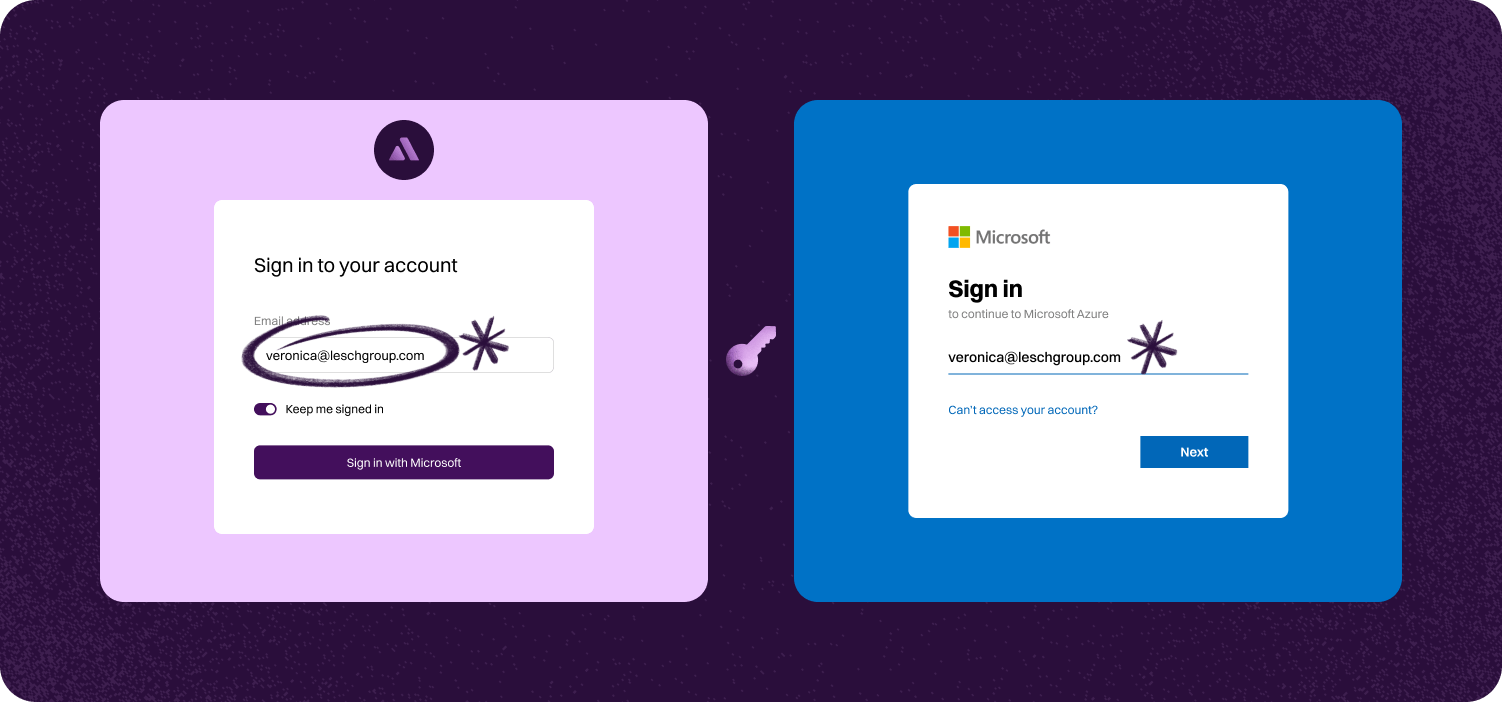
Azure AD’s enterprise-grade security protects every Annature login. Centralised authentication eliminates weak passwords and guards against unauthorised access, giving you confidence that sensitive documents remain secure from the moment someone signs in. With trusted protocols in place, you can operate knowing your data is always safeguarded.
Save time with automatic user provisioning. New team members gain access instantly, while outdated accounts are revoked in a click—reducing admin work and ensuring the right people have the right access at all times. This streamlined process removes the headaches of manual updates and keeps your team running smoothly.
Changes in Azure AD reflect immediately in Annature. Whether it’s onboarding, role updates, or revoking access, everything syncs automatically so you can focus on getting work done, not managing logins. It’s a simple way to keep your organisation secure and productive.
Step-by-step guide to linking account.

Setting up SSO with Azure is a breeze for your IT team and takes just a few minutes. Once set up, your staff can log in using their existing Microsoft accounts in seconds. Plus, team member accounts can be auto-provisioned on their first login, and Annature groups can be automatically assigned based on your Azure configuration.
To get started, go to settings > integrations and click configure. Annature will provide you with documentation and guide you through setting up Azure AD as your Identity service provider.





Yes. Our integrations are designed to be straightforward, so you don’t need IT expertise to get started.
Absolutely! Developers can use our API to create custom workflows that fit seamlessly into their systems.
Yes. With built-in integrations and API support, you can connect Annature directly to your business systems.
Annature integrates with popular platforms and payment providers, and we’re continually expanding our partner network.