Annature’s integration with Close CRM streamlines how your team handles contracts and deals. By syncing contacts directly with Annature, you can create, send, and track agreements without leaving your CRM. It’s the perfect way for fast-moving sales teams to save time, avoid manual data entry, and close deals with confidence.
With the Close integration, you can view all leads directly from the Annature dashboard and send with ease having your leads contact information pre-filled.
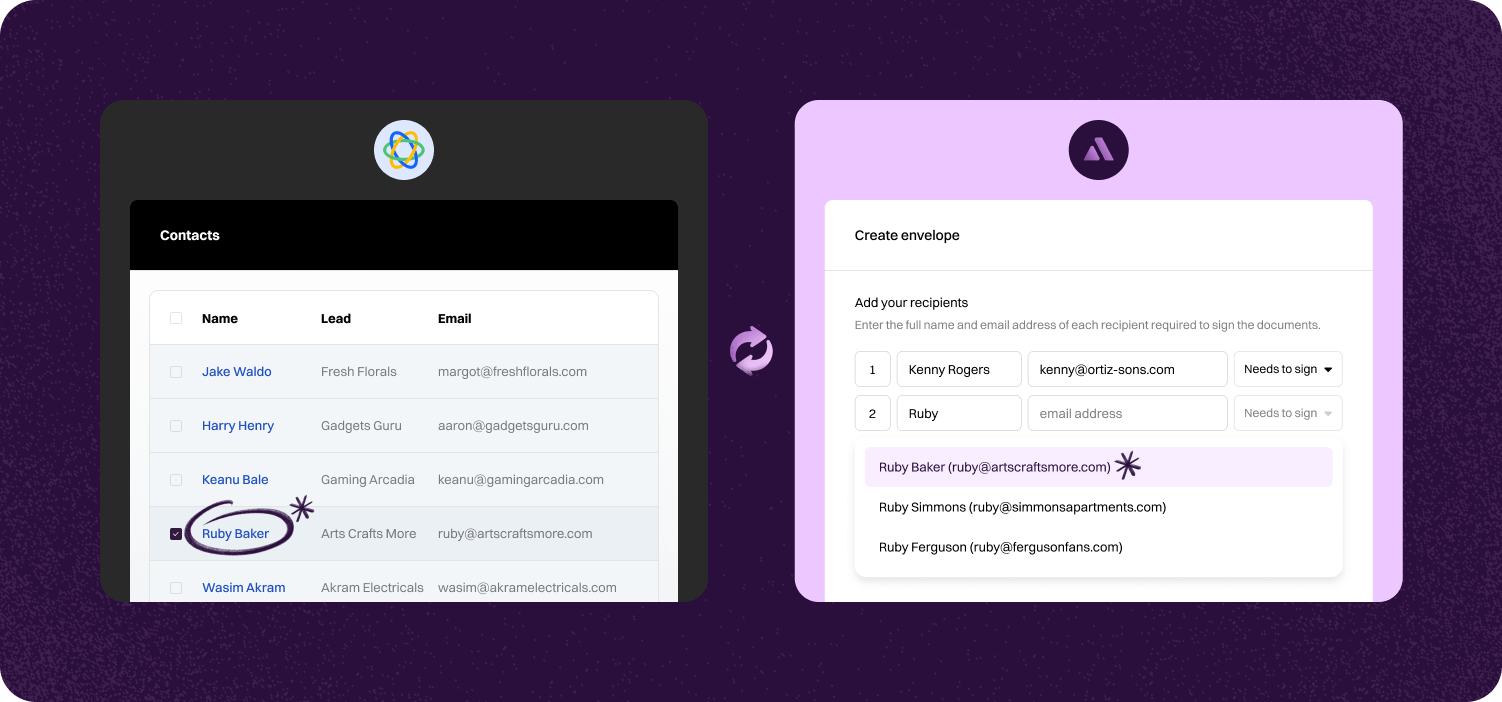
Contacts from Close are always ready to use in Annature, eliminating the need for duplicate data entry and reducing errors when preparing documents. This means your team can spend less time on admin and more time building relationships with clients.
Signed documents flow straight back into Close, linked to the right contact or deal. Your team stays organised and can access completed agreements instantly. This ensures nothing falls through the cracks when deals are moving fast.
Updates made in Close—like new contacts or changes to details—sync in real time with Annature, keeping your data consistent and your workflow seamless. With everything automatically updated, your team is always working with the latest information.
Step-by-step guide to linking account.

Go to Settings, click on Integrations. Scroll down until you see Close, then click on the Connect button.
Log in with Close CRM. Once logged in, select the Organisation from the dropdown you want Annature to access, then click Allow.


To confirm successful integration, the status of the Close integration card should be Connected.
You should now see the Close tab in your Annature dashboard.


Go to Settings > Integrations. Scroll down until you see Close, then click on the Configure button.
Enabling the integration dashboard grants you real-time access to your data, eliminating delays and ensuring accuracy for your requests. By default, the integration dashboard is shared with all accounts in your organisation. If you select a group from the dropdown, the integration dashboard will only be shared with accounts that belong to the same group. To start importing all of your Close contacts into your address book, click on Import data.

Yes. Our integrations are designed to be straightforward, so you don’t need IT expertise to get started.
Absolutely! Developers can use our API to create custom workflows that fit seamlessly into their systems.
Yes. With built-in integrations and API support, you can connect Annature directly to your business systems.
Annature integrates with popular platforms and payment providers, and we’re continually expanding our partner network.