With Annature’s integration, you can create and manage envelopes directly within HubSpot for companies, contacts, and deals. Use templates to auto-fill HubSpot properties—like purchase details and contact information—into your envelopes, making document handling faster and more efficient.
Annature's HubSpot integration allows you to create and manage envelopes against companies, contacts and deals, right from your CRM. With HubSpot connected to Annature, you can create a new envelope, or use a template. With templates, you can also feed HubSpot properties directly into your Annature envelope, e.g purchase details, contact information, etc.
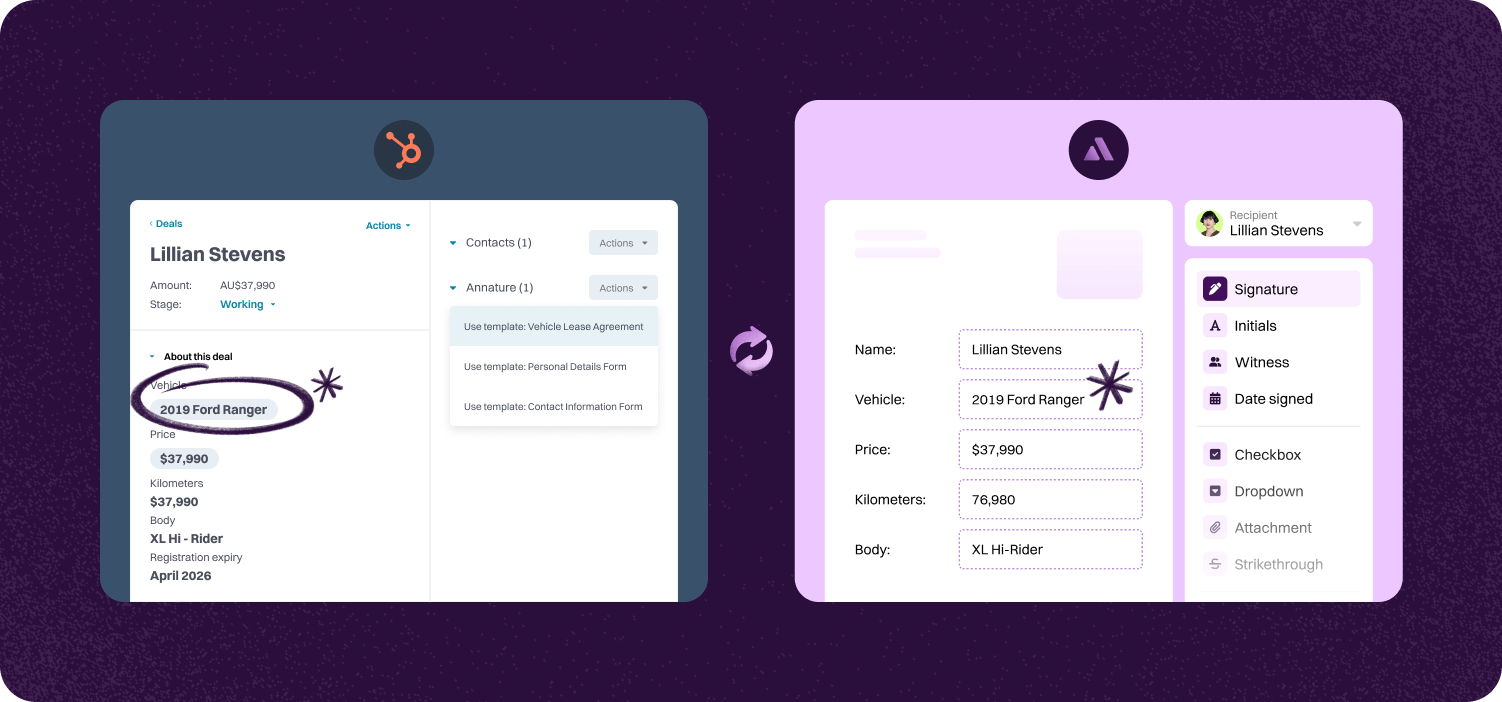
Effortlessly create and manage envelopes directly against companies, contacts, and deals right from your HubSpot CRM. Annature’s integration streamlines your workflow by keeping everything in one place, saving you time and reducing administrative tasks.
With Annature connected to HubSpot, you can quickly generate new envelopes or utilize customizable templates. This flexibility accelerates the eSigning process, enhances productivity, and allows you to focus more on building relationships with your clients.
Automatically feed HubSpot properties—like purchase details and contact information—directly into your Annature envelopes. This seamless data integration ensures accuracy and personalization, providing a better experience for both you and your clients without extra effort.
Step-by-step guide to linking account.

To begin, go to the Annature Integration page - this can be found settings > integrations. Find the HubSpot integration and click connect.
You will be taken to a new window where you will need to login to HubSpot. Use your usual HubSpot login here.


You will need to select the HubSpot account you wish to connect with Annature, if you only have one HubSpot account this step will be skipped automatically.
Once connected, verify the connection by checking for the green connected status on the Annature Integrations page.



Annature auto-syncs client and contact data from XPM. When you send documents or agreements from Annature, names, email addresses, and mobile numbers are auto-populated, reducing the chance of manual errors.