Annature seamlessly integrates with Worksorted to streamline client management and document handling for financial planners. Access your full list of contacts directly from Annature, create envelopes effortlessly with auto-populated client details, and enjoy automatic syncing of completed documents back into Worksorted.
Worksorted is a comprehensive Customer Relationship Management (CRM) system specifically designed to meet the unique needs of financial planners. It helps streamline client management, track interactions, and optimise workflow processes, ensuring financial planners can focus on delivering top-notch service to their clients. With the Worksorted x Annature integration, managing your client interactions becomes even more seamless. A new dashboard within Annature provides a full list of your Worksorted contacts, making it easier to keep track of all your client relationships in one place. You can effortlessly view any envelopes that have been sent to a contact historically, providing a clear and concise history of document exchanges.
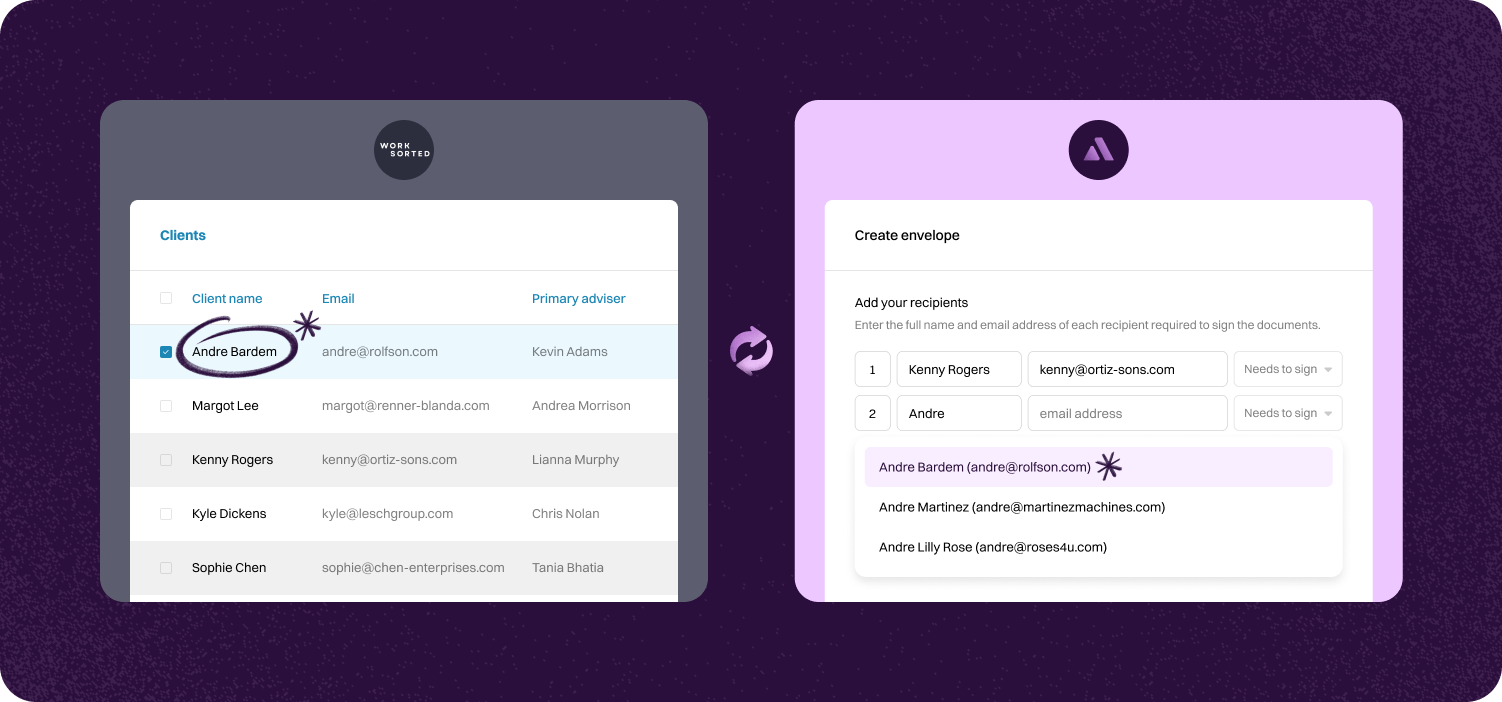
Once linked, a new page will be available via the left hand side navigation bar, this is a live sync of all your leads in your Close CRM account.
When a lead has been opened, you are presented with basic details from Close, including contacts. You can view any historical envelopes sent, or create a new envelope.
Upon completion of an envelope sent to a contact via the Close view, a note will be added against that lead in Close with a link back to the completed envelope in Annature.
Step-by-step guide to linking account.

To connect Worksorted, go to Settings and click Integrations. Next, Click Connect under Worksorted.
After clicking Connect, you will be directed to the Worksorted sign-in page. Enter your Worksorted login details then click Login to continue.


Verify Worksorted has been connected via the Integrations page in settings.
Pressing configure, you can enable/disable the Worksorted integration dashboard, and also share it with a specific group.


Once connected and the integration dashboard enabled, Worksorted will be added to the dashboard's left-hand menu. This is where you can access all your Worksorted clients and view any envelopes associated with them.

Yes. Our integrations are designed to be straightforward, so you don’t need IT expertise to get started.
Absolutely! Developers can use our API to create custom workflows that fit seamlessly into their systems.
Yes. With built-in integrations and API support, you can connect Annature directly to your business systems.
Annature integrates with popular platforms and payment providers, and we’re continually expanding our partner network.